

SilverCrow Creations - Sundries & Specialties







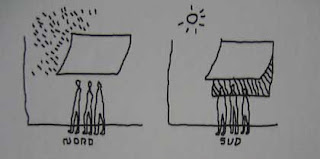



This is a summary of the presentation done by Rob Griffiths at the MacworldEncore Conference & Expo entitled "The Best of Mac OS X Hints - Tiger Edition." This is for everyone who wants the hints without the 98M download of the hour-long presentation.
#1: Get TinkerTool
It has a whole mess of useful tweaks in it and it's free. Just get it, you won't be sorry:
http://www.bresink.com/osx/TinkerTool.html
#2: Use Go -> Go to Folder to jump to Finder folders
Shift-Command-G for quicker access, use Tab for auto-complete of folder names. Works in Open/Save dialogs but is case-sensitive there for some reason.
#3: Remap shortcut keys
Go to System Preferences > Keyboard & Mouse and click the tab called "Keyboard Shortcuts." You have to use the exact name of the menu command you want to change. It's pretty simple, you'll figure it out from there.
You can also add commands that Apple left out (like Secure empty trash in Finder).
#4: App switching tricks
(more after the jump)
Command- ` will cycle backward, scroll wheel, arrow keys, mouse to pick an app. H will hide the highlighted app, Q will quit it. Home/End will jump to start/end of list. Command-Tab works in Expose mode.
#5: Dictionary tricks
Control-Command-D will give a dictionary popup when hovering over words in an app like TextEdit. If you assign the dictionary to a shortcut key like F7, it'll always come up with the popup.
You can nav thru the dictionary with double-clicks on other words. Also, check out the Preferences on the Dictionary app.
#6: Use Preview's powers
Open a whole folder of images by Command-Option drag a folder onto the Preview dock icon. Change the sort order by Control-clicking on a blank section of the drawer. Tools > Annotation will allow you to add annotations to PDF's. Adding a keyword to a pic will allow Spotlight to find it more easily.
#7: Open files in trash
If you drag something from the trash on to a dock icon, it'll open up.
#8: Take the PRO features out of my menus in unregistered Quicktime
On the option menu for Quicktime Player, click on "Show Package Contents," go into Contents > Resources and rename "ProMenuitem.tif" to something else and it'll disappear. You can change any of the images there, but be careful!
#9: Download from the internet without a browser
/System/Library/CoreServices contains "VerifiedDownloadAgent." Add it to your sidebar and you can drag/drop links into it and it'll download the file.
#10: Run widgets one time to see if you want to keep it
When asked "Do you want to install the widget..." , hold down Command-Option and the install button becomes a Run button. To install it, you'll have to run it again.
#11: Set login background
Go to Finder>Library>Desktop Pictures and replace "Aqua Blue.jpg" with your own image keeping the name the same.
#12: Set Login Window Info
Clicking on the login window with your mouse will give you more info. To make it stick to something like the time/date, you must type (case-sensitive) in Terminal:
defaults write /Library/Preferences/com.apple.loginwindow AdminHostInfo Time
and it'll stick.
#13: Spotlight hits in Finder
Command-Space searches bring up a drop-down menu. If you hover over something after a search in Spotlight, you'll see the path to it. To open a Finder window of that location, hold the Command key down and click it, and it'll open to that path.
#14: Advanced Spotlight searching and tips
The pipe characer | acts as an OR. Minus - is NOT, Space is AND. Example = cat|dog(-mouse) is cat or dog but not mouse.
You can remove Applications and System Preferences and Contacts from Spotlight which will also speed it up. Look in System Preferences > Spotlight to uncheck it from your searches.
Anything added to Spotlight's Privacy tab (in Sys Prefs) will not be indexed. If you add your mailboxes to it, Spotlight will speed up since it has less stuff to search.
When searching in Finder, you can add criteria much like an iTunes smart playlist. With it, you can view everything in a folder by using a "Size greater than 0" criteria.
#15: iPhoto selective import
Before importing, click return twice and you can preview all the images on your camera and drag/drop the images you want. Shift-Command and you can click as many as you want. You can not delete this way, it's a read-only thing. Might not work with every camera. Check the date on the photo too.
#16: iPhoto movie books
Create an iBook and then Share>Send to iDVD. It'll be in your Movies folder with all the transitions and stuff.
#17: Change the "Welcome to Darwin!" greeting in Terminal
Do the following in Terminal which will also make a backup:
cd /etc
sudo cp motd motd_ORIG
sudo pico motd
#18: Change iTunes' arrows
To change the behavior of the arrows to be a search within your iTunes instead of searching the iTunes store do the following.
In Terminal with iTunes exited, type the following line:
defaults write com.apple.iTunes invertStoreLinks -bool YES
To reverse, repeat the above with NO at the end.
#19: Force plain text Mail
To display all mail as plain text, do the following in Terminal with Mail not running:
defaults write com.apple.mail PreferPlainText -bool TRUE
To change it back, make it FALSE
#20: Better Save dialogs
Make the expanded triangle the default for every program by typing this in Terminal:
defaults write -g NSNavPanelExpandedStateForSaveMode -bool TRUE
#21: Make your screen saver run 24/7
It'll probably make your machine run slower, but if you want your RSS screensaver to run while you work, type the following in Finder:
/System/Library/Frameworks/Screensaver.framework/Resources/ScreenSaverEngine.app/Contents/MacOS
/ScreenSaverEngine -background &
This will return the job number, like 1411. To end it, type "kill 1411" and it'll stop running.
#22: Easily combine PDFs
Launch Automator. Click on Finder > Get Selected Finder Items and add to the right. Add "Sort Finder Items" too. Click on PDF>Combine PDF Pages and click "Appending". Then add "Open Finder Items". Save it as a Plug-In called "Combine PDFs".
After all that, select your PDFs with Contro-Click, then in your menu, you'll see Automator>Combine PDFs. Click that and you'll see your combined PDFs.







 The Nobel-prize winning poet Wislawa Szymborska's whimsical poem "Pi" juxtaposes the finite, impermanent world with the familiar never-ending 3.1415... This book's structure and typography echo the poem, juxtaposing the discrete stanzas with the numerical sequence, which starts on the cover and dances across the pages, oblivious to the words, continuing on the back cover, and finally slipping off the edge.
The Nobel-prize winning poet Wislawa Szymborska's whimsical poem "Pi" juxtaposes the finite, impermanent world with the familiar never-ending 3.1415... This book's structure and typography echo the poem, juxtaposing the discrete stanzas with the numerical sequence, which starts on the cover and dances across the pages, oblivious to the words, continuing on the back cover, and finally slipping off the edge.






defaults write com.apple.Dock showhidden -bool YES
2. defaults write com.apple.iTunes invertStoreLinks -bool YES
Normally the arrows next to artists and albums in your iTunes library search the iTunes store when you click them. This command changes them so that clicking will search your iTunes library instead. Put NO at the end to reverse.
defaults write com.apple.dashboard devmode YES
4. defaults write com.apple.mail PreferPlainText -bool TRUE
Forces all mail to be displayed as plain text. Replace TRUE with FALSE to reverse.
5. defaults write -g NSNavPanelExpandedStateForSaveMode -bool TRUE
Sets expanded save dialogs as default (showing column/list view of folders rather than a drop down menu). Replace TRUE with FALSE to reverse.
6. /System/Library/Frameworks/ScreenSaver.framework/Resources/ ScreenSaverEngine.app/Contents/MacOS/ScreenSaverEngine -background
Displays the currently chosen screen saver to be shown as the desktop background. Press Control-C or Command-. to stop. More details here.
7. defaults write /Library/Preferences/com.apple.loginwindow AdminHostInfo SystemVersion
Displays useful system stats in the login window. More details here. Replace "SystemVersion" with one of the following for different stats:
SystemBuild
SerialNumber
IPAddress
DSStatus
Time
HostName
8. sudo defaults write /Library/Preferences/com.apple.loginwindow HiddenUsersList -array-add shortname1 shortname2 shortname3
To remove accounts from the login window type this command with the short name of each account you wish to remove. More details here.
9. com.apple.frameworks.diskimages skip-verify TRUE
Skip disk image verification. Potentially risky, use with disk images from trusted sources. Replace TRUE with FALSE to reverse.
10. defaults write "Apple Global Domain" AppleScrollBarVariant DoubleBothPuts double scroll arrows at both ends of scroll bar. Use Appearance pane in system preferences to reset.
11. defaults write com.apple.CrashReporter DialogType none
Disables the unexpectedly quit dialog that normally appears when an application crashes. Replace "none" with "prompt" to enable again.
defaults write com.apple.Safari WebKitHistoryItemLimit 2000 and/or defaults write com.apple.Safari WebKitHistoryAgeInDaysLimit 30 defaults write com.apple.finder AppleShowAllFiles TRUE defaults write com.apple.safari IncludeDebugMenu 1 defaults write com.apple.dashboard mcx-disabled -boolean YES 